
- How to add an "Internet browser" to your Xbox 360
-
How to add an "Internet browser" to your Xbox 360
Anthony Park (from http://www.anpark.com/software.aspx) has written a program to allow you to remotely browse the internet from your PC to your Xbox 360
Important!: You MUST Windows XP Media Center. important! (nothing else will work at all)
1. Go Here to download the file
2. Double click on MCEBrowserSetup_v22.msi and install with the setting you like.
3. Turn on your 360 and go to the Media Tab, and then the media center option.
4. When in media center go to the "online media option", then go left to the "program library" once in there select the "Browser" option.
5. (OPTIONAL) You can Add Favorites to your 360 from your PC, by going into: C:/Documents and Settings/MCX# (I replaced the number you'll have with a #, it will vary (idk why lol)
6. Go into the folder called "Favorites" and you can "rightclick" create new shortcut. *make sure you type the http://* (you can also drag the url from your PC's browser into the "favorites" folder so you don't have to type anything.
7) Enjoy your new "browser" for the 360.
Note: Steps 5-7 are optional, but remember this isn't a real web browser (it's just displaying what is on your PC) So there is not text entering. So if you wish to go to different website you have to have it in the "favorites " folder.
Feel free to copy my tutorial just give me credit :-)
Tags for this Thread
 Posting Permissions
Posting Permissions
- You may not post new threads
- You may not post replies
- You may not post attachments
- You may not edit your posts
-
Forum Rules





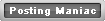



 Reply With Quote
Reply With Quote

Bookmarks