
- [Tutorial] Creating Custom Application/Folder Icons [MAC ONLY]
-
[Tutorial] Creating Custom Application/Folder Icons [MAC ONLY]
[Tutorial for Mac only]
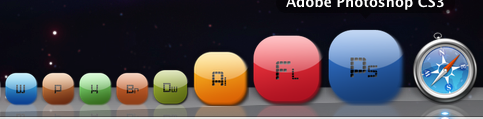
Sick of your lame old default application/folder icons? Wanna design and apply your own? Well, here's your answer
You may look at that screenshot and decide that you want to continue reading, or, you may just tell yourself its not worth the fuss. Well lemme tell you right now, it is a bit annoying, but in the end, it will make your dock and desktop look awesome.
First off there are a few programs you will need for the process,
- Adobe Photoshop [Any version should do]
- Icon Composer
- Icns2Rsrc
The only one that may be a bit of a hassle for you to retrieve is Icon Composer, which you can only get if you still have you Mac OSX Install disk. If not, your out of luck. But, if you are currently running Mac OSX Leopard, you're a lucky lad.
(So basically if your running Mac OSX 10.5 (Tiger) or lower, and you dont have your Mac OSX install disk, this is not possible for you)
So start off by retrieving Icon Composer from either your Mac OSX Installer disk, or, you may search: Xcode Tools in google, this should bring you to this:
http://developer.apple.com/TOOLS/xcode/
If you are running Mac OSX 10.5 (Leopard), congrats, and let's proceed by downloading the Xcode Tools.
Once you have that fully downloaded, open up your Macintosh HD > Developer > Applications > Utilities, and inside the Utilities folder you will see Icon Composer, so at this point I suggest you bring Icon Composer to your dock as a shortcut.
Go ahead and Google Icns2Rsrc and download it.
If you see that file is not apple to open, download a program called Stuffit Expander, which decompresses files that are created for Windows.
So now you are all set
Go ahead and open up PS and open a document of 128x128
Make sure background contents are set to "Transparent"
Create a logo of whatever you want , you are the designer here
Save your image as a PNG
Now open Icon Composer, and when it opens you should see three squares, one bigger than the previous. Drag the saved PNG file to all three and click OK for the options that appear, such as things to do with masks.
(Almost done)
Save the image once it has been placed in all three boxes
Now open up Icns2Rsrc, and click open > then the saved file
It should immediately just ask you where you want to save, just click desktop.
Now your set, so go ahead and go to any application/folder you want, and right click on it (Ctrl + Click) click "Get Info" in the top left you should see the mini logo of the app (just locate that for now) Now, while leaving that open, click "Get info" with your newly saved logo, and on the left you should see the mini logo, just as the app, click the mini logo, then click copy,
Return to the mini logo of the application/folder, and click the mini logo, then paste (Ctrl + V)
All done
:P
Please notify me if there is something you don't understand, I'm here to help
Jimi Hendrix
"When the power of love overcomes the love of power, the world will know peace."

Tags for this Thread
 Posting Permissions
Posting Permissions
- You may not post new threads
- You may not post replies
- You may not post attachments
- You may not edit your posts
-
Forum Rules




![[Tutorial] Creating Custom Application/Folder Icons [MAC ONLY]](https://www.consolediscussions.com/forum/staff/GFX.png)
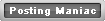

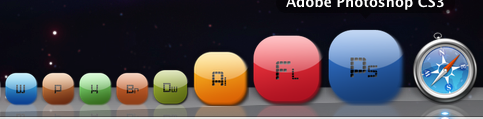


 Reply With Quote
Reply With Quote

Bookmarks