
- [GIMP] - How To Make an Abstract Background
-
[GIMP] - How To Make an Abstract Background
Today, we will be making this:

First, what you want to do is open a new document with the size of your choice. I will use 300 x 100.

Now, you want to select the Gradient Tool and make sure your FG color is black, and your BG color is white.

Now change your blend mode to 'Difference'.

Now start stroking in a diagonal direction until you get something like this.

Once your finished, go to Filters>Edge-Detect>Edge and have the same settings as below.

After that, press OK and you should get something like this:

Now make a new transparent layer (Shift+CTRL+N) and name it 'Color'.

Now set the FG & BG colors of your choice. I will use a magenta-ish purple and cyan.
If you don't, make sure your Gradient Tool is still selected and change the blend mode back to 'Normal'.

Now stroke one time horizontally on your 'Color' layer and set the layer mode to 'Screen'. (Hold CTRL to make a straight stroke)

Now you should get something like this.

Now you need to add a light source.
Make a new transparent layer and name it 'Light Source'.

Grab the paintbrush, choose the Circle Fuzzy(19) <--- Default brush, and change the Scale to 10.00.

Paint where you want the light source. I suggest in the upper-left corner.
Note: Don't have the entire circle in the picture. Have like the corner of the brush in it.
Now you should have something like this.

Now create your border.
1. Make a new layer above all the layers
2. Select>All
3. Select>Shrink 2px
4. Select>Invert
5. Fill selection with white
6. Change layer mode to 'Overlay'
7. Select>None
8. Filters>Decor>Add Border (Border X size: 1 / Border Y size: 1 / Border color: Black)
And you should have this.

Woohoo! Your done! You just need to add the text.

If you want the text like mine, then read below.
1. Grab the Text Tool (Font: Arial / Size: 16px)
2. Write 'Abstract' as your main-text
3. Make a new layer
4. Grab the Rectangle Select Tool
5. Make a box
6. In the toolbar in the GIMP window, change the size to 9px x 9px.
7. Fill the selection with white
8. Change the layer mode to 'Overlay'
9. Move the box under the main text
10. Add the sub-text right next to the box. (Font: Arial / Size: 12px)
11. Move the box and the sub-text if you have to.
.: PSN iD - KaoTiiK_ReFLeX :.

-
Re: [GIMP] - How To Make an Abstract Background
Nice tut man.
I see you use Gimp.
I prefer PhotoShop CS4 Extended for my artwork
Tags for this Thread
 Posting Permissions
Posting Permissions
- You may not post new threads
- You may not post replies
- You may not post attachments
- You may not edit your posts
-
Forum Rules


![[GIMP] - How To Make an Abstract Background](https://www.consolediscussions.com/forum/staff/VIP.png)
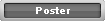

















 Reply With Quote
Reply With Quote![[GIMP] - How To Make an Abstract Background](https://www.consolediscussions.com/forum/staff/Member.png)



Bookmarks