ALL CREDIT FOR THIS GUIDE GO'S TO PIRATE-M.LIFNEN
FROM ANOTHER PSPFORUM WEBSITE
This guide will help you with customizing 3.03 OE-C+. This is meant for the people who don't know what they are doing with flash(0), and to all who need a quick resource to check if they're doing everything right. This information can be found all over the depth's of the internet, I've just taken what I know, and centralized it. Please keep in mind that if you are going to be customizing your PSP, you will be accessing flash. Also, remember at all times that:
I am not responsible if you damage or brick your PSP.
Before modifying, be sure to back up everything to your computer.
Now, that being said, on with the guide.
Table of Contents
I. Accessing and Using the Recovery Menu.
II. Making Space in Flash(0)
- Accessing Recovery
- Usage of Recovery
- Flashing with Recovery
III. Customizing 3.03OE and Up
- Deleting the Japanese, Korean and Chinese fonts.
- Disabling Network Update.
- Disabling the Camera Plugin.
- Disabling GPS
IV. Recovering your PSP
- Gameboots
- XMB Waves
- Volume Icons and Bars
- Battery Icons
- Menu Icons (Topmenu Icons)
- Font
- Backgrounds/Themes
- Coldboots
- Using Coldboot and Waves, while still keeping the PSX Emulator.
- What can currently be edited, and what is it called?
-----------------------------------------------------------------------------
- Recovering to an OE firmware.
- Recovering your PSP back to your firmware.
- Recovering to 1.5
- Making a data.dxar on a semi-bricked PSP.
I. Accessing and Using the Recovery Menu.
Step 1 - Completely power down the PSP.
- Accessing Recovery
Step 2 - Turn the PSP back on, hold down the "R" Trigger. You should be at a turquoise screen. Congratulations, your at the Recovery Menu.
Recovery Menu Features
- Usage of Recovery
Toggle USB
This enables you to access your PSP's memory stick over the USB connection. Use this if you cannot enter the XMB.
Configuration
This enables you to configure some options in 3.03 OE-C. All settings are disabled by default.
Skip SCE logo
This disables the Sony Computer Entertainment logo from playing when power up the PSP.
Hide corrupt icons
This hides the corrupted icons generated by Kxploited homebrew (homebrew that comes in two folders). This can slightly slow down your GAME menu if you have a large amount of homebrew.
Game folder homebrew (currently 3.03 Kernel)
This lets you choose whether to load programs with the 3.03 kernel or the 1.50 kernel. it is strongly recommended to use the 1.50 kernel for Homebrew users.
Autorun program at /PSP/GAME/BOOT/EBOOT.PBP
This will allow you to run the EBOOT located at /PSP/GAME/BOOT/EBOOT.PBP whenever your PSP starts up. This feature is used by some homebrew programs . Any eboot run in this way will run on the 1.50 kernel.
Use NO-UMD Mode
This will enable you to run backup games iso/cso from your memory stick without needing to have a UMD in the drive. Compatibility is somewhat low, Most of the games need a UMD in the drive.
Fake region
with this option you can set the psp region to Japan, USA, Europe or Korea. Setting the region to Japan enables you to visit a video download service (Portable player) through the Network section of the PSP's main interface, but it is impossible for people outside of Japan to download the videos .
Free UMD Region
This enables UMD movies and music to run region-free.
Run program at PSP/GAME/RECOVERY/EBOOT.PBP
This will recover your PSP if it has been semi-bricked.
Advanced
This enables you to configure some advanced options and mount your PSP's internal flash to your computer via USB. Messing with this without knowing what you're doing can result in a Semi-Brick or permanent brick.
Advanced Configuration
This enables you to configure advanced options.
Plain modules in UMD/ISO
This allows certain forms of unsigned code to be run from within an ISO. There aren't really any practical uses to this function, and it can make some UMDs and ISOs incompatible with your firmware. Developers can use this function to experiment with running homebrew from within an ISO.
Execute BOOT.BIN in UMD/ISO
This runs BOOT.BIN inside the ISO instead of EBOOT.BIN. Useless unless you're a developer experimenting with the Plain modules in UMD/ISO feature, you shouldn't use this feature; average users have no need to toggle this.
Use isofs driver also in UMD-inserted mode
Runs UMDs using the ISO driver. For non-developers, this will do nothing more than reduce compatibility.
Toggle USB (flash 0)
This enables you to access your PSP's internal flash 0 memory over the USB connection. Messing with these files can result in a brick; there is simply no reason for the average user to use this feature.
Toggle USB (flash 1)
This enables you to access your PSP's internal flash 1 memory over the USB connection. Messing with these files can result in your settings becoming corrupted.
CPU Speed
These settings enable you to change how fast the CPU runs in games and in the PSP's interface and web browser. Higher numbers will result in better performance at a cost of battery life.
Speed in XMB
This determines how fast the processor will run when it isn't playing games. If you browse the internet or watch movies, you might want to increase the speed.
Speed in UMD/ISO
This determines how well games will run. The higher the value, the higher the framerate. If you experience any slowdown in a game, increasing this number should eliminate it.
Plugins
You can use this menu to enable any PRX plugins that you've copied to your seplugins folder.
Registry hacks
These settings allow you to change a few registry-related settings in the firmware.
Button Assign
the X and O functionality seemed to be switched on the japanese version.
This allows you to change circle or X as the enter button.
Activate WMA
Enable wma playback without network connection. Official 3.03 won't let you enable this without connection to Sony's servers using a wireless internet connection.(wifi)
Activate Flash Player
This allows you to activate the PSP's Flash Player. Official 3.03 won't let you enable this without connection to Sony's servers using a wireless internet connection.(wifi)
Exit
To exit the Recovery Menu and restart the PSP.
Step 1 - Get to the Recovery Menu and navigate to Advanced
- Flashing with Recovery
Step 2 - Insert USB Cable
Step 3 - Toggle USB (flash 0)
II. Making Space in Flash(0)
This section will teach you how to delete some functionality of the PSP. I will only cover functions which are things that I personally have disabled, as they are pointless. If you want these features, do not delete them.
Step 1 - Go to flash(0)>font and find ltn9.pgf.
- Deleting the Japanese, Korean and Chinese fonts.
Step 2 - Copy ltn9.pgf to the desktop, twice.
Step 3 - Rename one of the ltn9.pgf 's to jpn0.pgf. Paste it into the font folder, letting it overwrite the original.
Step 4 - Rename the other copy to gb3s1518.bwfon. Paste it into the font folder, letting it overwrite the original.
You've just added about 2.5 Mb more to flash(0). This is enough for most people.
Step 1 - Go to flash(0)>vsh>Noudle.
- Disabling Network Update.
Step 2 - Delete "update_plugin.prx"
Step 3 - Go to flash(0)>vsh>resource.
Step 4 - Delete "update_plugin.rco".
Step 1 - Go to flash(0)>vsh>Noudle.
- Disabling the Camera Plugin.
Step 2 - Delete "camera_plugin.prx"
Step 3 - Go to flash(0)>vsh>resource.
Step 4 - Delete "camera_plugin.rco"
Step 5 - Go to flash(0)>kn.
Step 6 - Delete "usbcam.prx"
Step 1 - Go to flash(0)>kn.
- Disabling GPS
Step 2 - Delete "usbgps.prx"
III. Customizing 3.03OE and Up
Step 1 - Go to flash(0)>vsh>resource
- Gameboots
This is the short video that you see when you load up an UMD, homebrew or anything except PSX games.
Step 2 - Paste the new gameboot.pmf in that folder. Make sure it's named "gameboot.pmf"
Step 1 - Go to flash(0)>vsh>resource
- XMB Waves
The waves that you see in the XMB when you don't have a background up.
Step 2 - Paste the new system_plugin_bg.rco into the folder, making sure that it's called "system_plugin_bg.rco"
Step 1 - Go to flash(0)>vsh>resource
- Volume Icons and Bars
Step 2 - Paste the new impose_plugin.rco into that folder. Make sure it's called "impose_plugin.rco"
Step 1 - Go to flash(0)>vsh>resource
- Battery Icons
Step 2 - Paste the new system_plugin_fg.rco into that folder. Make sure it's called "system_plugin_fg.rco"
Step 1 - Go to flash(0)>vsh>resource
- Menu Icons (Topmenu Icons)
These are the icons on the XMB. Note: You need to pay attention to your firmware. Using a 3.03OE-C top_menu, on a firmware higher than that WILL semi-brick your PSP. It's not a big deal though. The steps are the same for all firmwares, but the files are different.
Step 2 - Paste the new topmenu_plugin.rco into that folder. Make sure the title is correct.
Step 1 - Go to flash(0)>font
- Font
Step 2 - Replace ltn0.pgf with the new font of the same name.
Step 1 - Get yourself a modified 1-12.bmp, via either a user has posted one, or you've modified it, or use a theme pack.
- Backgrounds/Themes
Basically, there are two reasons why you might want to do this. If you have a custom gameboot, and you are displaying a background, then your gameboot has a chance of not displaying. Also, if you want a different color theme background (ie: black), but you also want to display your waves, you'll need to do this.
Step 2 - Go to flash(0)>vsh>resources
Step 3 - Paste the new 1-12.bmp into the folder. Make sure it's called "1-12.bmp"
Step 1 - Find an opening_plugin.rco file.
- Coldboots
These are the the waves, the pictures and the sounds that you see when you hard reboot your PSP.
Step 2 - Go to flash(0)>vsh>resource
Step 3 - Paste your opening_plugin.rco into there, make sure that it is called "opening_plugin.rco"
Files needed for this:
- Using Coldboot and Waves, while still keeping the PSX Emulator.
If you insert custom waves (XMB or Coldboot) by default your PS1 games will not run, there is a way to fix this however. By patching your system with this method you will have two different different opening_plugin.rco's, one named opening_plugin.rco and another named 0pening_plugin.rco.
-Modified "opening_plugin.rco" (This is the custom one you found)
-Untouched "opening_plugin.rco" (This is your original one.)
-Untouched "game_plugin.prx" (This is also yours.)
Step 1 - Change the untouched opening_plugin.rco to "0pening_plugin.rco" NOTE: 0 = Zero
Step 2 - Go to flash0>vsh>resource. Put that in the file. You now have two opening_plugin.rco's in that folder, just one is named differently.
Step 3 - Open your untouched game_plugin.prx with a hex editor and go to the offset : "1372C"
Step 4 - Change "flash0:/vsh/resource/opening_plugin.rco" to "0pening_plugin.rco" and save. NOTE: just keep the whole path untouched and change the O to a Zero (0).
Step 5 - Flash your newly modified game_plugin.prx to flash(0)>vsh>Nodule.
There is another, easier way.
This is for 3.03 OE-C
Step 1 - Download the already edited pack here.
Step 2 - Go to flash0>vsh>resource on your PSP. Put the 0pening_plugin.rco" into there.
Step 3 - Open either "Debranded" or "Branded" Gameboot. A Debranded gameboot is one that doesn't show the SCE Logo, while the Branded one does.
Step 4 - Go to flash(0)>vsh>Nodule. Paste the modified game_plugin.prx there.
Files found in flash0:/vsh/resource that can be edited.
- What can currently be edited, and what is it called?
XMB Icons - topmenu_plugin.rco
Backrounds - 01-12.bmp
XMB waves - system_plugin_bg.rco
Battery icons - system_plugin_fg.rco
Volume bar - impose_plugin.rco
Loading Icon - system_plugin_fg.rco
In XMB sounds - system_plugins.rco
Coldboot - opening_plugin.rco
Gameboot - opening_plugin.rco and Gameboot.pmf
Game Load/Corrupt Data Icon - Game_plugin.rco
Photo Load/Corrupt Icon - Photo_plugin.rco
Movie Load/Currupt Icon - msvideo_plugin.rco
Savedata Load/Corrupt Icon - savedata_plugin.rco
About This PSP - sysconf_plugin.rco
Music Progress Bar - system_plugin.rco
Files found in flash0:/font
Font - ltn0.pgf
IV. Recovering your PSP
Recovering to 3.40 OE-A
- Recovering to an OE firmware.
To do this, you need to make a data.dxar. To make a data.dxar, see "Making a data.dxar on a semi-bricked PSP."
Files needed for this
- 340OE-A.zip
Step 1 - Boot into Recovery mode, and enable USB
Step 2 - Open the 340OE-A.zip and copy the recovery folder to PSP>GAME
Step 3 - Place the 3.40 OE-A data.dxar inside the recovery folder.
Step 4 - Exit USB and enable "Run program at /PSP/GAME/RECOVERY/EBOOT.PBP"
Step 5 - Once completed, you will have a fully working 3.40 OE-A PSP.
Recovering to 3.10 OE-A
Files needed for this
- 310OE-A.rar
Step 1 - Boot into Recovery mode, and enable USB
Step 2 - Open the 310OE-A.rar and copy the recovery folder to PSP>GAME
Step 3 - Place the 3.10 OE-A data.dxar inside the recovery folder
Step 4 - Exit USB and enable "Run program at /PSP/GAME/RECOVERY/EBOOT.PBP"
Step 5 - Once completed, you will have a fully working 3.10 OE-A PSP.
Recovering to 3.03 OE-C
Files needed for this - 303OE-C.rar
Step 1 - Boot into Recovery mode, and enable USB
Step 2 - Open the 303OE-C.rar and copy the recovery folder to PSP>GAME
Step 3 - Place the 3.03 OE-C data.dxar inside the recovery folder
Step 4 - Exit USB and enable "Run program at /PSP/GAME/RECOVERY/EBOOT.PBP"
Step 5 - Once completed, you will have a fully working 3.03 OE-C PSP.
Using Recovery's USB flash.
- Recovering your PSP back to your firmware.
[size=9]This is useful for a number of reasons. One would be that if you semi-bricked your customized PSP, you could easily replace the problem file with a working one, and be back to normal. Thus, keeping all your customizations. Another is that this is a fast process, and you don't have to install a new firmware, or go to 1.5 just to go back up to 3.XX OE.
Files needed - Your backed up, working file.
Step 1 - Enable USB flash(0)
Step 2 - Replace the file that semi-bricked your PSP with the backed up, working file.
Step 3 - Launch XMB, because that's it.
Using PSP Filer
I recommend that everyone does Steps 1-4, and keeps those folders in their MS just so that way they are already prepared.
Files needed - Your backed up, working file.
Step 1 (If you already have PSP Filer, skip to step 3) - Download and extract the latest PSP Filer.
Step 2 - Open the 1.5 version.
Step 3 - Rename the "filer" folder to "Recovery", and rename the "filer%" folder to "Recovery%"
Step 4 - Put the "Recovery" and "Recovery%" folders into PSP>GAME
Step 5 - Boot up Recovery mode on your PSP
Step 6 - Enable "Run program at /PSP/GAME/RECOVERY/EBOOT.PBP"
Step 7 - Replace the file that semi-bricked your PSP with the backed up, working file.
Step 8 - Launch XMB.
Files needed for this - The pre-made recovery150.rar. Mirror
- Recovering to 1.5
Step 1 - Boot into Recovery mode, and enable USB
Step 2 - Open the recovery.rar and copy the recovery folder to PSP>GAME
Step 3 - Exit USB and enable "Run program at /PSP/GAME/RECOVERY/EBOOT.PBP"
Step 4 - Once completed, you will have a fully working 1.5 PSP.
Making a 3.40 OE-A data.dxar
- Making a data.dxar on a semi-bricked PSP.
Files needed
-Recovery Folder
-1.50 Update
-3.40 Update
Step 1 - Boot into Recovery mode and enable USB.
Step 2 - Open the 340DATA-Recovery.zip and copy the recovery folder to PSP>GAME
Step 3 - Rename the 1.5 EBOOT to "150.PBP", and rename the 3.40 EBOOT to "340.PBP"
Step 4 - Copy the 1.5 EBOOT renamed to "150.PBP" and the 3.40 EBOOT renamed to "340.PBP" to PSP>GAME>Recovery.
Step 5 - Exit UBS and enable "Run program at /PSP/GAME/RECOVERY/EBOOT.PBP"
Step 6 - Once completed, you will have your 3.40 OE-A data.dxar.
Making a 3.10 OE-A data.dxar
Files needed:
-Recovery Folder
-1.50 Update
-3.10 Update
Step 1 - Boot into Recovery mode and enable USB.
Step 2 - Open the 310DATA-Recovery.zip and copy the recovery folder to PSP>GAME
Step 3 - Rename the 1.5 EBOOT to "150.PBP", and rename the 3.10 EBOOT to "310.PBP"
Step 4 - Copy the 1.5 EBOOT renamed to "150.PBP" and the 3.10 EBOOT renamed to "310.PBP" to PSP>GAME>Recovery.
Step 5 - Exit UBS and enable "Run program at /PSP/GAME/RECOVERY/EBOOT.PBP"
Step 6 - Once completed, you will have your 3.10 OE-A data.dxar.
Making a 3.03 OE-C data.dxar
Files needed
-Recovery Folder
-1.50 Update
-3.03 Update
Step 1 - Boot into Recovery mode and enable USB.
Step 2 - Open the 303DATA-Recovery.zip and copy the recovery folder to PSP>GAME
Step 3 - Rename the 1.5 EBOOT to "150.PBP", and rename the 3.03 EBOOT to "303.PBP"
Step 4 - Copy the 1.5 EBOOT renamed to "150.PBP" and the 3.03 EBOOT renamed to "303.PBP" to PSP>GAME>Recovery.
Step 5 - Exit USB and enable "Run program at /PSP/GAME/RECOVERY/EBOOT.PBP"
Step 6 - Once completed, you will have your 3.03 OE-C data.dxar.
Guide by: Pirate-M.Lifnen
Also, I haven't updated this just yet. Because porting it was such a bi*ch.
So, Pete, Andrew, feel free to update it and help it out. Just lemme know what you do.
Also, there are a couple code glitches, but I don't even know if it's fixable.
Thanks guys!





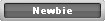


 Reply With Quote
Reply With Quote

Bookmarks