Ever wanted to create a C# program? We'll i'm here to tell you that your in luck!
It's time to step into the "scary" world of programming and write our very first C# program, Don't turn back! Keep reading.
What your going to need for this tutorial
1) Some patience
2) A Computer
3) Visual C# 2008/2010 (Free), or Visual Studio 2008/2010 (Costs a-lot of money)
1) So, lets being. First launch C# express or visual studio. Now that its open, You will see a fancy page called the start page. It's name is self explanatory. To get started - Simply select "New Project..." (as pictured below)
2) Now that you have clicked that, Another window should pop up, It have a variety of options and different types of projects you can create. Type a project name, and select "Windows Forms Application" (For the purpose of this tutorial), Then click ok!
3) This may take a bit to load depending on your computer. But after everything loads, A fancy designing tool known as the "Windows Forms Designer" should pop up, this is one of the greatest things about Visual C#/Visual Studio, is the form designer. It allows you to layout your applications GUI with ease!, Then to your left, You should see the toolbox. !!IF YOU SEE THIS SKIP TO THE NEXT STEP!! If you don't see the toolbox, It's probably collapsed. You can uncollapse it by clicking the toolbar button in the upper left hand corner of the left sidebar. (in the picture below)
4) Now it's time to use the toolbar to design our form. You can drag components from the toolbox onto your windows form and move them around by clicking and dragging. Drag a button onto your form.
5) After you have made a button, You are probably wondering. How am I suppose to change the text of the button, the name "button1" is stupid. To change the text of the button, right click the "button1", hit properties, then a panel on the right should pop-out, scroll down in the panel till you find the "Text" property and enter your text you wish for your button to say!
6) After we have made our button say something rather creative, we can move onto the code. Don't freak out yet, We are just going to do some simple coding for your first application. To move to the code, Double-click the button on your form, and it should take you to the appropriate section of the code for the button_click event. (occurs when the button is clicked), easy enough huh? So, now we are going to type a simple line of code in.
(it should look like the below image once you have done this)Code:MessageBox.Show("Omg the button was clicked", "Button clicked");"
7) Pheeewww. That was hard work. Now its time to see what all that hard work made. Find the green play button and click it, This builds your applications Executable file (.EXE) and places it in the folder Documents\Visual Studio (2008/2010)\Projects\YourProjectName\bin\Debug\Applicati onName.exe, Clicking this creates the exe (or updates it if you have changed code), then runs it for debugging. Debugging allows you to check your code for errors.
(If you cant find the green play button, look below)
8) Wait a few seconds, and walaa, your application should popup. Now comes the fun part. CLICK THE BUTTON! - If you followed this tutorial correctly, it should popup with the following (in the image below)
There you have it, Your very first C# program. (I plan to addon to this tutorial much more, this is just the basics, VERY VERY basics of C# and using the Visual C# interface, haters, go away)



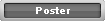












 Reply With Quote
Reply With Quote
Bookmarks