I am going to be really thorough with this tutorial. First to start off, some programs are illegal. Therefor these programs will not be linked to.
Warning: This WILL void your Xbox 360's Warranty! As far as online, right now as long as you run all of the proper checks on games, you will be safe to play online, however the risks STILL exist of getting banned. You do not have to worry about game updates, but when a new Software Update is release by Microsoft, do NOT upgrade to it yet. Simply unplug your Ethernet cable and wait for me to give you the OK to go online and update. We never know if Microsoft will implement any security checks. If there happens to be one, some day an update that checks for this, you will need to revert back to your original DVD drive firmware.
Requirements
- Philips (BenQ) or Samsung Xbox 360 DVD drive
- Size 8 torque screwdriver
- Size 3/32 flat head screwdriver
- VIA Chipset (about 16$ http://tekgems.com/Products/la-pci22-vt6421a.htm)
- USB Pen Drive
- IXtreme 1.41 firmware (Illegal to link to)
- IPrep (http://www.xbox-scene.com/xbox360-tools/iPrep101.php)
Since I myself have only hacked Philips (BenQ) and Samsung DVD drives, this tutorial will only be for those who have those DVD drives. You can open your Xbox 360 drive to find out which one you have, before opening the Xbox 360. Here is what they look like:
The top is a Philips and the bottom is a Samsung. It is also possible to hack Hitachi drives, however I have had no experience doing them, and it is a completly different process. Hitachi drive's look like this:
If you do not have any of the above DVD drives, then you can not hack your 360, so don't even bother opening it. Currently LiteOn drives are currently a work in progress on hacking, but right now can not be hacked.
Disassembly (Remember this will void your warranty!)
Remove anything on your 360. Hard Drive, Memory Card, Controllers, ect.
First remove your faceplate:
Now you can void your warranty. You can slice, pull, or rip the warranty off. It's up to you:
Now there are 12 clips that keep the grill to the top and bottom of the 360 into place. Use the small flat head screwdriver to do this. You will find out that you will only be able to get about 10 of these clips open. This is fine and you can proceed through the rest the disassembly. When you fully have everything done you can simply reach in the back and unclip them with ease:
Now look closely at the back of your 360. You will see small notches. Take your small flat head screwdriver or a flat pointed object and push it in the first notch to the left of your ethernet port until you hear a click:
When you first hear the click sound you may think you broke your 360, but you didn't it will easily snap back together when we are finished. Continue on to the right until you get them all:
Now that you have done that just remove the case and under it will reveal your reason for having a torque screwdriver. Simply unscrew all six of the screws I have marked with red arrows using your size 8 torque screwdriver:
Flash Preparations
Install IPrep and open it. Open your IXtreme 1.41 firmware (you can use google to find it) and find the firmware that matches your DVD drive, for example Samsung. You will also need to pick your speed. I picked 8x because it was a little bit slower, but your Xbox 360 DVD drive doesn't spin as fast therefor you do not hear the loud roar sound. Anyway, in Iprep select your firmware and then load it up.
You will then need to select your VIA Raid Controller and enable Patch MKFlash.
Next up you need to select your USB Pen Drive and select format and make bootable.
Creating a Backup of the Xbox 360 DVD Drive
You need to turn off your computer. Remove EVERYTHING that could potentially be flashed in your computer, Hard Drive, DVD Drive, ect.
Step 1:
Turn on your computer and go into setup. Make your USB Pen Drive boot on load.
Step 2:
Take your Xbox 360 DVD drive and unplug the Sata cable out of the back and hook your longer one up to your computer and Xbox 360 DVD drive. Leave the Xbox 360s DVD power cord along with the 360s Video Component and Power cables plugged in. (Yea the Video Component cable MUST be in. Not a HD Cable.)
Step 3:
Boot up your 360 and computer.
Step 4:
Follow the on-screen directions from IPrep. When it ask you if you agree type "y" (don't type the quotations in anything I tell you to type with quotes.) and hit enter.
Step 5:
The next screen will defer from what you will need to type. We are going to backup your Xbox 360 DVD drive firmware. So if you have a Philips DVD drive you are going to type "dBen" and your 7 and 5 digit serial number from the back of your 360 case.
EX: dBen 12345 1234567
If you have a Samsung DVD drive you are going to type "dSam" and your 7 and 5 digit serial number from the back of your 360 case.
EX: dSam 12345 1234567
When it asks you to turn off the DVD drive, unplug the power from the back of the Xbox 360s DVD drive. Then plug it back in when it asks you to. IPrep will walk you through everything. You may have to repeat this a few times.
Step 6:
After all that is done it will say:
Reading Bank 0...OK!
Reading Bank 1...OK!
Reading Bank 2...OK!
Reading Bank 3...OK!
Reading Finished!
Warning: If it does not say "OK!" on any of the banks it read, do NOT continue! Just shut down everything, remove your 360 from your computer, and send me a PM alerting me as to what happened.
If everything says ok, turn off your 360 and then turn your Computer off.
Flashing
After turning your 360 and computer off, turn your 360 and computer back on. This is the hardest part, as anything you could do is risky. Something as simple as your power going off it could mess everything up.
Step 1:
Follow the on-screen directions from IPrep. When it ask you if you agree type "y" (don't type the quotations in anything I tell you to type with quotes.) and hit enter.
Step 2:
The next screen will defer from what you will need to type. We are now going to flash your Xbox 360 DVD drive firmware. So if you have a Philips DVD drive you are going to type "fBen" and your 7 and 5 digit serial number from the back of your 360 case.
EX: fBen 12345 1234567
If you have a Samsung DVD drive you are going to type "fSam" and your 7 and 5 digit serial number from the back of your 360 case.
EX: fSam 12345 1234567
When it asks you to turn off the DVD drive, unplug the power from the back of the Xbox 360s DVD drive. Then plug it back in when it asks you to. IPrep will walk you through everything. You may have to repeat this a few times.
Step 3:
After all that is done it will say:
Writing Bank 0...OK!
Writing Bank 1...OK!
Writing Bank 2...OK!
Writing Bank 3...OK!
Writing Finished!
This is the important part. If anything failed during it, well you better pray your backup works.
Step 4:
Leave everything connected for a few seconds just to be safe. Then unplug the sata cable from your computer and Xbox 360 DVD drive. Reconnect all of your Hard Drives, DVD Drives, and whatever else you disconnected from your computer. Go back into the boot mode and change it to the settings you had before. Reconnect the 360 sata cable to the Xbox 360 DVD drive and follow the disassembly instructions in reverse to reassemble your 360.
I will make a tutorial for burning games soon. Enjoy!





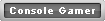











 button. Thanks.
button. Thanks.
 Reply With Quote
Reply With Quote

Bookmarks